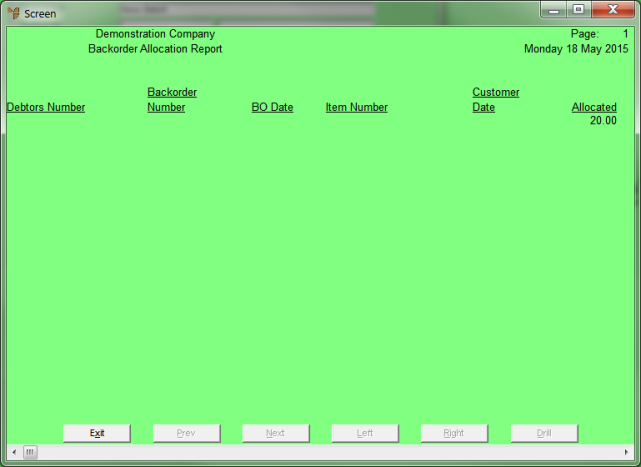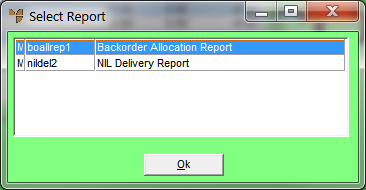
Use this option to print a verification report of the items that have been automatically allocated to backorders by Micronet. You can use this report to check the allocations before printing or posting them. Alternatively, you can keep the report as an audit trail.
Refer to "Automatic Backorder Allocation Overview" for the steps involved.
Micronet displays the Select Report screen with a list of report layout options created in the Report Generator.
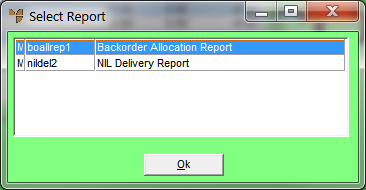
Micronet displays the Select Output Device screen.
|
|
|
Reference For more details on these options, refer to "Selecting the Output for Inquiries and Reports". |
Micronet prints or displays the Backorder Allocation report showing all the allocated items.